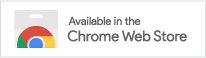Thank you for your choice!
I propose a brief acquaintance with the extension and its features.
Immediately after the extension is installed, its button will appear on the browser panel. Extension button on the browser panel
Click on this button and it will flash green, indicating that the default action has been performed. End of action display
The default action, immediately after installing the extension, is to copy an informative link to the current page (browser tab). Nothing seems to have happened after the button is pressed, but it is not. A link to the current page has been placed in the clipboard.
Let’s make sure of that by inserting the contents of the clipboard1 into some simple text editor. Let’s say Notepad, if you’re working under Windows. Or TextEdit (in text mode without formatting) on macOS.

Result of inserting the clipboard contents into Notepad
And now let’s repeat the insertion into any editor with formatting support.

Result of inserting the clipboard contents into Evernote
As you can see, the Rich URL extension allows you to format the result differently, depending on whether formatting is available (Evernote) or not (Notepad). Next, we will see how we can set up what and in what form will be copied.
Now right-click on the extension button and you will see that in addition to the “Copy current tab” action that we have already tested, two more actions are available.

Additional actions in the context menu
You can check the result of these actions on your own and proceed to setting up the extension.

Switch to the extension setting
Using the “Settings” menu item You will be taken to a page where you can create additional actions and configure the existing ones.

Extension actions configuration page
Click on this page for the action “Copy current tab” and you will see how the copying results were obtained for insertion into Notepad and Evernote.

Action settings
The constructions {{ title }}}, { url | clear }} may seem unclear at first sight, but they only indicate the places where the values will be inserted at the moment of action execution.
The first word in such constructions is the name of what will be inserted in place of this construction. title - page title, url - page address, etc.
The full list of such words (variables) with their descriptions you can see by opening the drop-down list “Add variable”.

List of variables
All that goes further in such constructions is the description of the transformation that will be performed over the variable value. Double-click on any of the constructions and you will see the available conversions and their descriptions.

Available page address conversions
I think we’re gonna end up with a “brief” introduction to this. I hope you’ve read up to this point. And if so, maybe you wouldn’t mind sharing your thoughts about what you read.
Thank you!
And enjoy using the Rich URL extension.
P.S.
By the way, if in the process of using the extension you have any questions, wishes, comments, write to me: pavel.ukhan@gmail.com2.
You may be interested in learning more about:
To insert, use
Ctrl-Vunder Windows orCommand/⌘+Vunder macOS. ↩︎The address you can then find in the section “About” extension settings, or here on the site in the section “Contact the author”. ↩︎