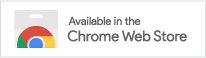How to install
To install the Rich URL extension, go to the Chrome Web Store via this link and click “Add to Chrome” ❶

Installing the Rich URL extension
Confirm the permissions1 by clicking on the “Add extension” button ❷

Confirmation of permissions
After that, the icon of the extension ❸ will appear in the browser panel and you can proceed to the configuration and use of the extension.

Extension button on the browser panel
Find out more about:
Permission “Read and change all your data on the websites you visit” is requested by the extension to embed a script on the pages that provides keyboard shortcuts and access to the selected text on the page. “Display notifications” – to inform about the features of new versions of the extension. “Modify data you copy and paste” – to access the clipboard. ↩︎