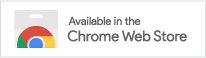Configuring the extension
The Rich URL extension can be used immediately after installation. But to use it effectively, it is still better to spend some time configuring the extension for your needs.
To go to the extension settings, right-click on the extension button and select “Options” in the context menu.
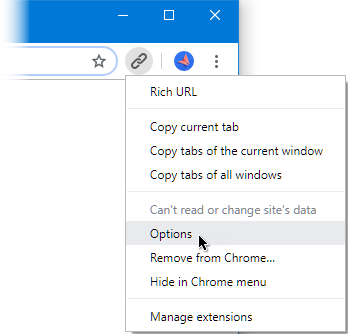
Go to extension settings
Actions management
Immediately after installation, three actions are available to copy links to pages from the current tab, tabs of the current window or all open browser windows.
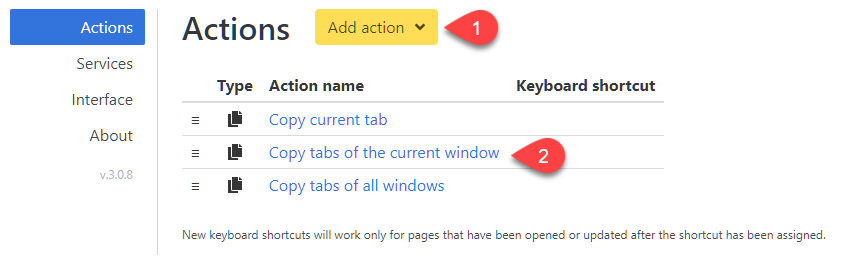
Configuring extension actions
You can easily add1 actions ❶ or edit ❷ existing ones, for example by adding keyboard shortcuts ❸ to call them.
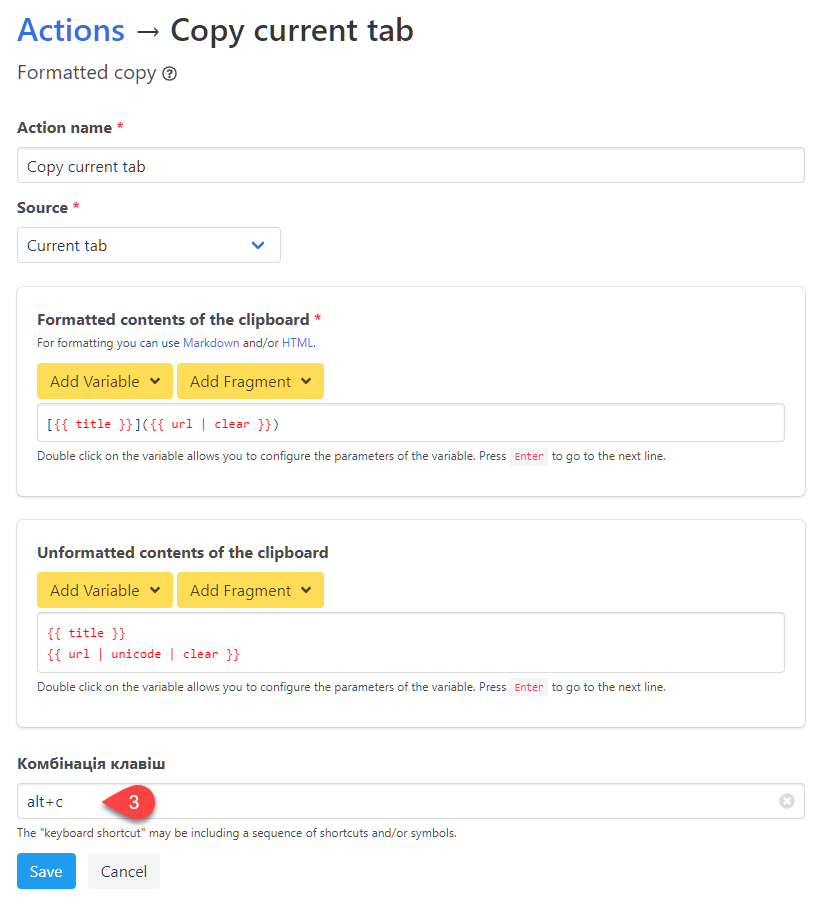
Editing an action
Services
If you use the bit.ly service to shorten links, you will be asked to register and/or authorize it the first time you use it. The authorization will allow you to view statistics clicking links reduced by service.
In the “Services” extension settings section, you can change your account if necessary ❶ .
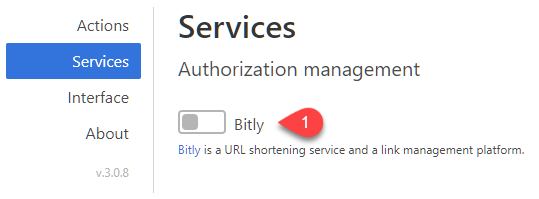
Authorization management
Managing the look and feel of the extension
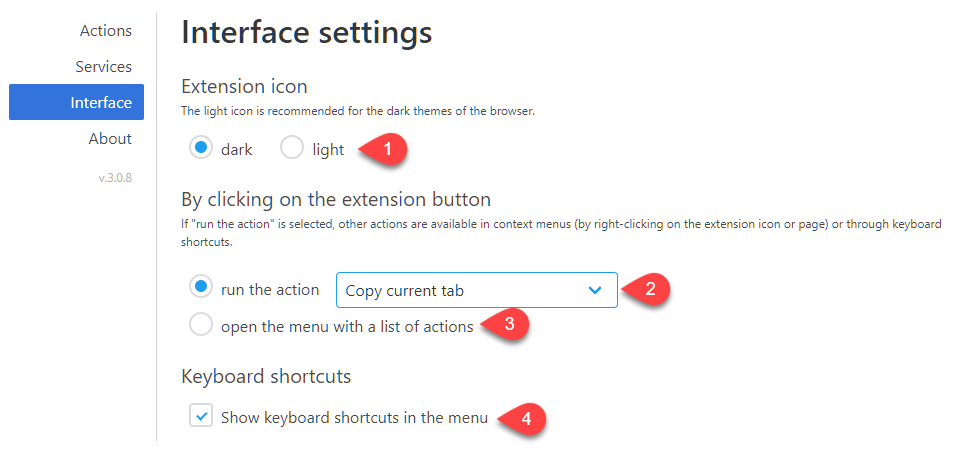
By default, the extension uses a dark icon on the extension button. And this icon is perfect for bright browser themes, but if you use a dark theme, it is better to choose a light icon ❶ .

Dark and light extension icon theme
The following setting allows you to choose what will happen by clicking on the extension button:
- execution of the selected action ❷ (the full list of actions will remain available in the context menu by right-clicking on the extension button);
- or display a menu with a list of available actions ❸ .
You can also enable the display of keyboard shortcuts assigned to actions in the menu ❹ .
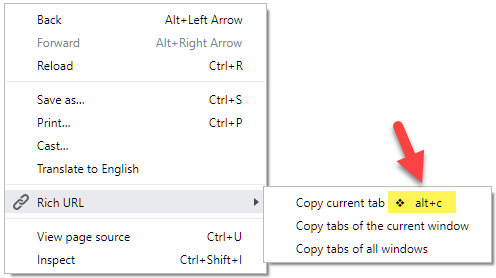
Displaying keyboard shortcuts in the menu
See “Extension features” ↩︎